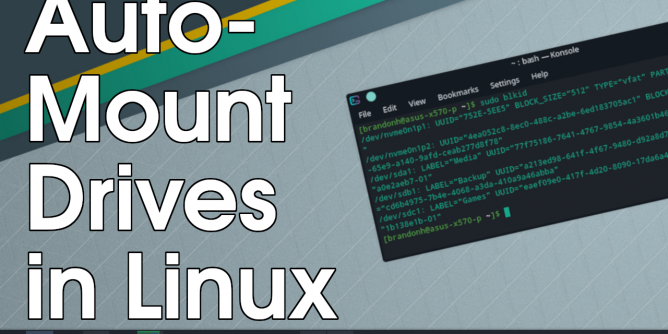
Mount drive
Make a folder (will be mount point)
sudo mkdir /media/data sudo mount /dev/sdb1 /media/data
Now you can access the drive at /media/data.
Auto-mount at boot
We want the drive to auto-mount at boot. This usually means editing /etc/fstab.
Firstly, it’s always best to use the drives UUID. To find the drive’s UUID do
ls -al /dev/disk/by-uuid/
Copy the resultant UUID (for your disk) and then open fstab for editing (note I’m using vim here but use whatever editor you prefer):
sudo vim /etc/fstab
You want to add an entry for the UUID and mount point. Below is an example of an fstab file with an entry added for the mount above:
# /etc/fstab: static file system information. # # Use 'blkid' to print the universally unique identifier for a # device; this may be used with UUID= as a more robust way to name devices # that works even if disks are added and removed. See fstab(5). # ## / was on /dev/sdb1 during installation UUID=63a46dce-b895-4c1f-9034-b1104694a956 / ext4 errors=remount-ro 0 1 # swap was on /dev/sdb5 during installation UUID=b9b9ee49-c69c-475b-894b-1279d44034ae none swap sw 0 0 # data drive UUID=19fa40a3-fd17-412f-9063-a29ca0e75f93 /media/data ext4 defaults 0 0 Note: the entry added is the last line.
Test fstab
We always want to test the fstab before rebooting (an incorrect fstab can render a disk unbootable). To test do:
mount -a
check the last line for errors. Warnings can help in improving your fstab.
Unmounting drive with umount
You can unmount drives using umount. For example, to unmount the data drive above mount at /media/data you would do:
sudo umount /media/data