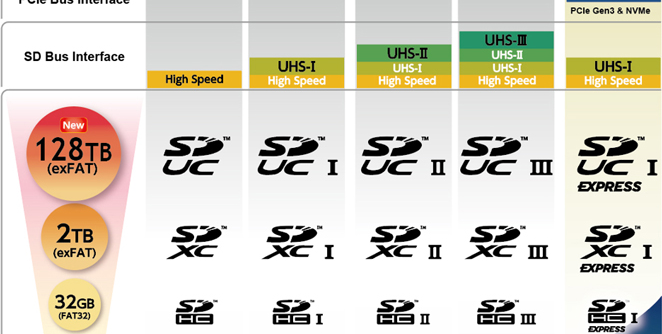
Introducing F3
F3 stands for Fight Flash Fraud. This is the main role of the tool. It is available on GitHub but you can also install it as many other Linux apps:
sudo apt install f3
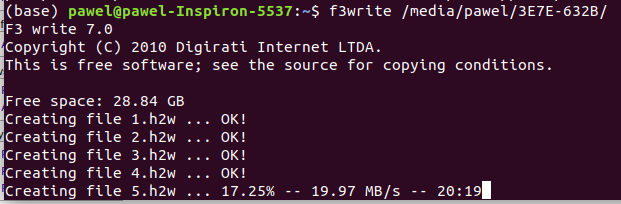
Once installed, you should insert your SD card into the reader, mount it (if it is not mounted automatically) and start writing the data to the card:
f3write /place/where/the/card/is/mounted or if you are using the sd for the SO: sudo f3write /etc
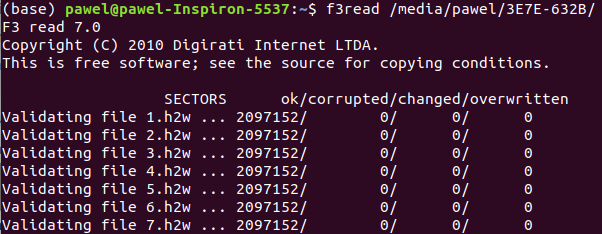
This will take some time. For the slow cards and slow readers, it can take even a few hours. The tool is writing files to the card, filling them with pseudo-random data. The messages displayed by the tool looks as follows:
The tool is informing about the progress – in percentage and time left. There is also a write speed displayed.
Once the writing is done, you can immediately test it with f3read. In my case, I prefer to unmount the drive and mount it again. Just in case. The command syntax is also straight forward:
f3read /place/where/the/card/is/mounted or if you are using the sd for the SO: sudo f3read /etc
The tool is reading files one by one, checking if the data matches what was written. The output looks like this: